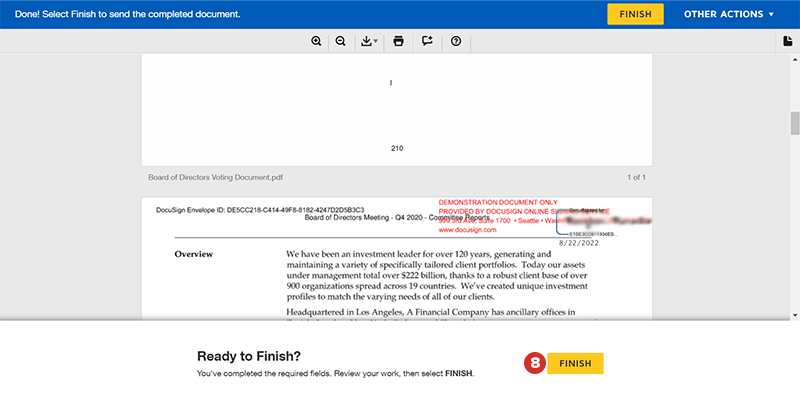Signing a document in DocuSign
You can now review documents and add your signature leveraging DocuSign technology. This topic explains how to sign a document, using DocuSign.
Note
Your Boards administrator must have a DocuSign account and subscribe to the Board & Leadership Collaboration package in order to access the features described in this topic. For assistance, contact your Customer Success Manager or your Boards administrator.
-
The signing process begins when you receive an email from your Boards administrator via DocuSign, informing you that you have a document to review and sign.
-
Open the email, and then select Review Document. You'll be taken to a new tab in your web browser to access the DocuSign application.
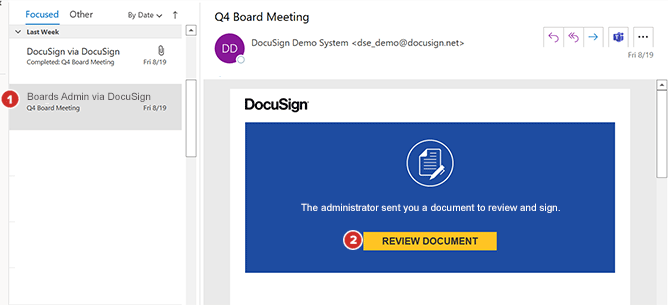
-
Some organizations require you to review and acknowledge the Electronic Record and Signature Disclosure. This disclosure indicates that you agree to use your electronic records and signatures in DocuSign to authorize the document. Select the checkbox next to the option for Electronic Record and Signature Disclosure to proceed.
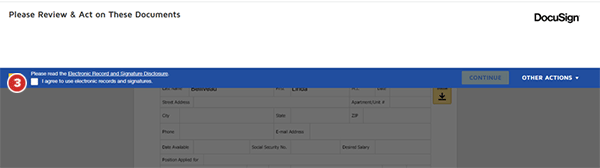
-
If your organization does not require you to acknowledge the Electronic Record and Signature Disclosure, select Continue.
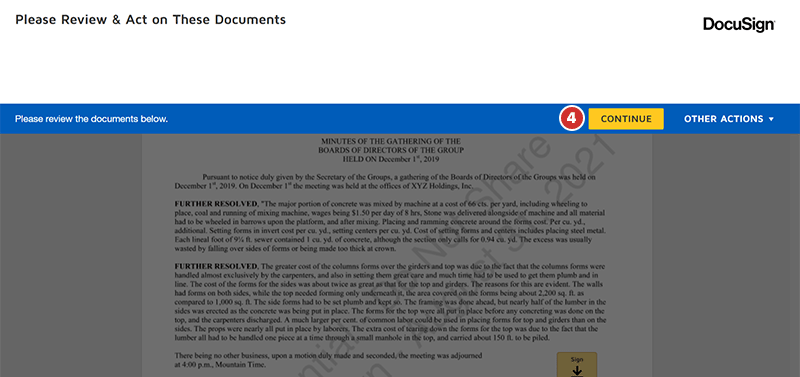
-
To begin signing the document, select Start.
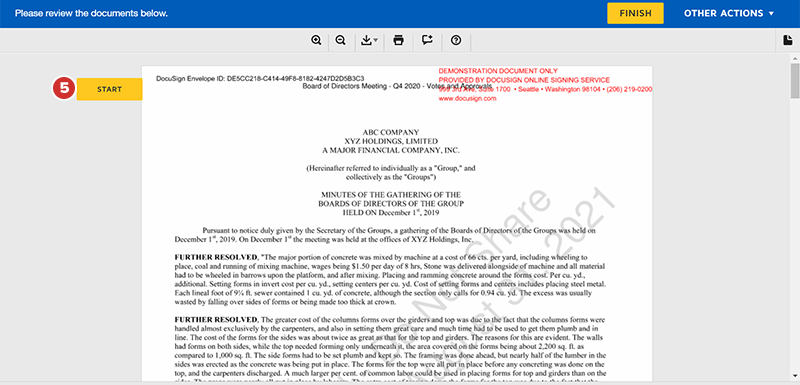
-
Add your signature or initials to each signature field. Select Sign on the required fields to add your signature.
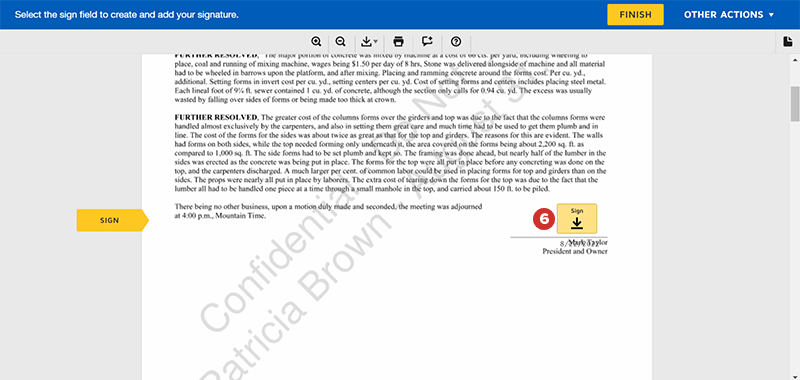
-
If your initials are required, select the Initial field.
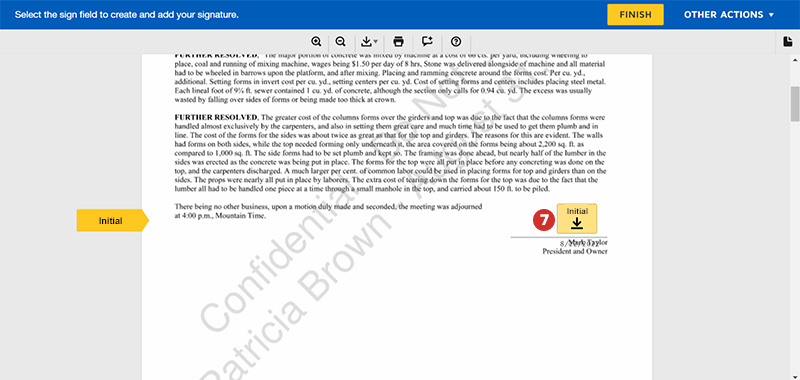
-
Select Finish to complete the signing process. To learn more about the signing process, see this topic from DocuSign.