Create and edit a What-if scenario
Use the Next Round Scenario tool in Diligent Equity to run what-if scenarios to model the effects of future rounds of financing on the company's capitalization. When you are in Scenario mode the scenarios you have created can be viewed in the Securities section on your navigation bar.
Note
When the Scenario mode is enabled you are not editing your "actual" cap table data.
-
Select Scenarios from the toolbar.
A Scenarios panel opens.
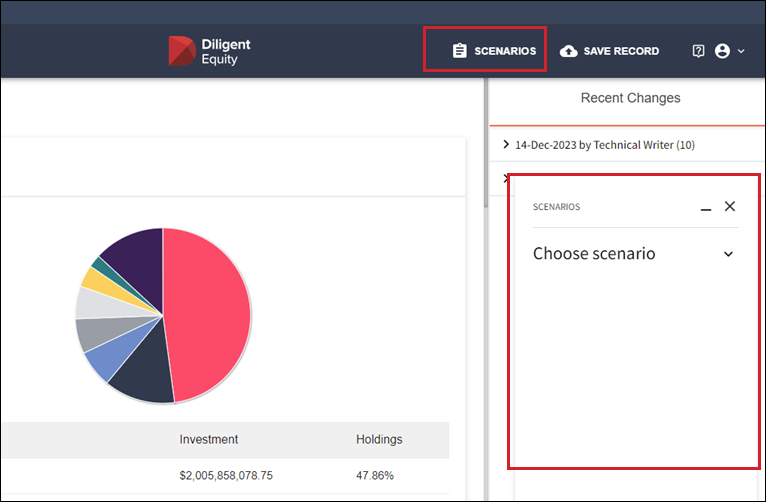
Tip
-
The Scenario window will keep track of all scenarios that you have created.
-
You can create a new scenario, select an existing scenario, delete, or rename a scenario.
-
-
Select your preferred option from the drop down menu.
-
For a new scenario enter the name and (Optional) notes.
Important
Keep the names unique and descriptive to avoid confusion when creating multiple scenarios.
-
Select Create.
-
Select Add component .
A menu opens listing the components that can be added.
-
Select the component you want to add to your scenario.
-
You can add multiple components to each scenario you create.
-
A step-by-step wizard, specific to the component you select, will walk you through the data you need to enter.
-
-
Select Finish.
The new component will show in your Scenarios panel and in the relevant tab in the Securities section of your navigation Bar.
You can keep adding new components to the scenario as needed.
-
After you are finished working in the Scenario mode select the X button to close the Scenarios panel and return to your actual cap table, and data.
Leverage features after scenario set-up
Important
To be able to leverage these features you must be in Scenario mode. To do this select the Scenarios button on your toolbar.
-
Cap table compare mode: After you create one or more scenarios, you can leverage the Compare feature. You can look at multiple cap tables simultaneously and review the data within.

-
Waterfall compare mode: You can see how the scenario you created impacts distributions in the event of an acquisition or IPO.
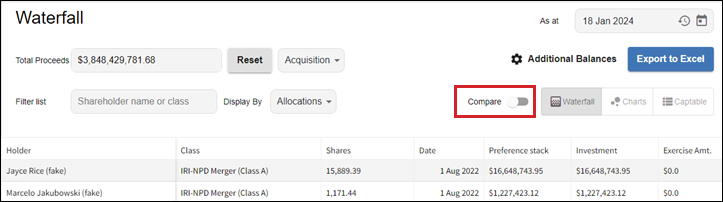
-
Reports: While the scenario window is open, all reports that are generated will be inclusive of the scenario data you have added. This functionality is great for creating quick Pro-forma cap tables
After you are finished working in the Scenario mode select the X button to close the Scenarios panel navigate back to your actual cap table, and data.
Note
We recommend refreshing your screen and selecting Save a Record after closing this tool.
Go back to your scenarios at any time by selecting Scenario at the top of your screen.
For questions on specific components or creating specific scenarios contact equitysupport@diligent.com