Diligent Community
Diligent Community is a secure content-management platform specially developed for public sector governance boards, councils, and committees. The purpose of Community is to ensure that meeting support materials are available to governance members and the public, in accordance with the standards and requirements for confidentiality and transparency. Administrators can use Community to manage and provide meeting resources efficiently. This assures members and the public have timely access to vital information.
System and web browser compatibility
Diligent Community is designed and built for the following operating systems and web browsers.
|
Operating system |
Web browser |
|---|---|
|
Android |
Google Chrome |
|
iOS/OS X |
Safari |
|
Google Chrome |
|
|
Windows 10 |
Microsoft Edge* |
|
Google Chrome |
|
|
Firefox |
Note
Edge is currently the Microsoft standard browser. Internet Explorer v.11 is a legacy application and is not supported.
Sign in to Community
To access Community:
-
Go to the Community Sign in page.
-
Enter your username and password, and then select Sign in.
You can also sign in on the Public site by selecting Sign in on the top right of the sure.
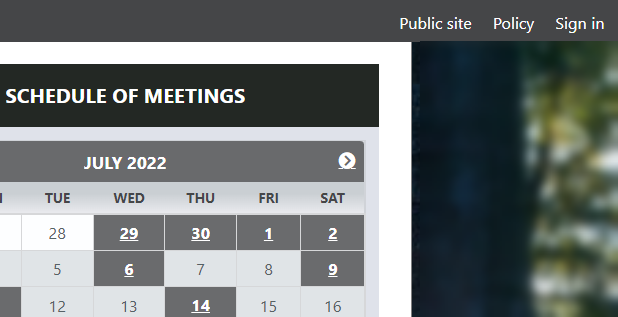
Administrator home page
After you sign in to Community, you can view a list of upcoming and recent meetings on the Current meetings page. This is your home page.
-
To access the Navigation Bar, select the menu icon on the top left.
-
To view the Meeting details page, select a meeting name or select View Details.
-
To open the Agenda Builder, select Edit Agenda.
-
To join a virtual meeting, select Join Video.
-
To create a new meeting, select + Meeting.
All meetings page
The All meetings page displays two tabs, listing your meetings as Upcoming or Previous. By default, the Upcoming meetings tab displays first.
-
Select Previous to view a list of past meetings.
-
Select Filter to filter the meetings by keyword, date, meeting template, or agenda status.
-
Select Join Video to join a virtual meeting.
-
Select the relevant meeting name to view its Meeting details page.
-
Use the agenda status to determine whether a meeting agenda has been shared or published. A Shared agenda is available to group members and admins. A Published agenda is available to the public on your organization’s Public site.
-
Select the Open in a new tab icon
 to access either a shared or a published meeting agenda.
to access either a shared or a published meeting agenda. -
Select + Meeting to create a new meeting.
Profile settings
You can review and update your personal information in User Profile.
-
Select Profile on the top right of the page to open your user profile.
-
Choose Edit profile from the menu.
-
Select username to change your username.
-
Select Password to update your password.
-
Select Email to modify your email address.
-
Select Name to change your name.
-
Select Photo to add a profile picture.
-
Select Telephone number to update your phone number.
-
Select Notifications to update your preferences, as needed, for when to receive notifications through SMS text message.
-
Select the checkbox next to a notification setting to enable it. When you enable a notification, you are opting in to receive alerts through SMS text message regarding a submitted agenda item. For more information, see Review and approve submitted agenda items.
Sign out of Community
You can securely sign out of Community.
-
To exit, select Profile on the top right of the home page.
-
Choose Sign out from the menu.