Administration
Global Administrators and Business Area Managers have an Administration option in their profile enabling them to undertake certain administration tasks. Here we look at the options and view available for administrators in Diligent Workflow .
The Administration view and edit rights are determined by the access level, set in the User tab under Global Permissions. Learn more about permission in Permission types explained.
-
Administrators have full administration rights and can create and edit all areas within their view.
-
Business Area Managers have view and edit rights to their business area.
Administration view
To open the Administrator view, go to your profile and select Administration from the menu.
-
The view opens on the Administration tab and presents a view of all your admin areas in card format.
-
Select the card or the tab on the toolbar to open the area you want to manage.
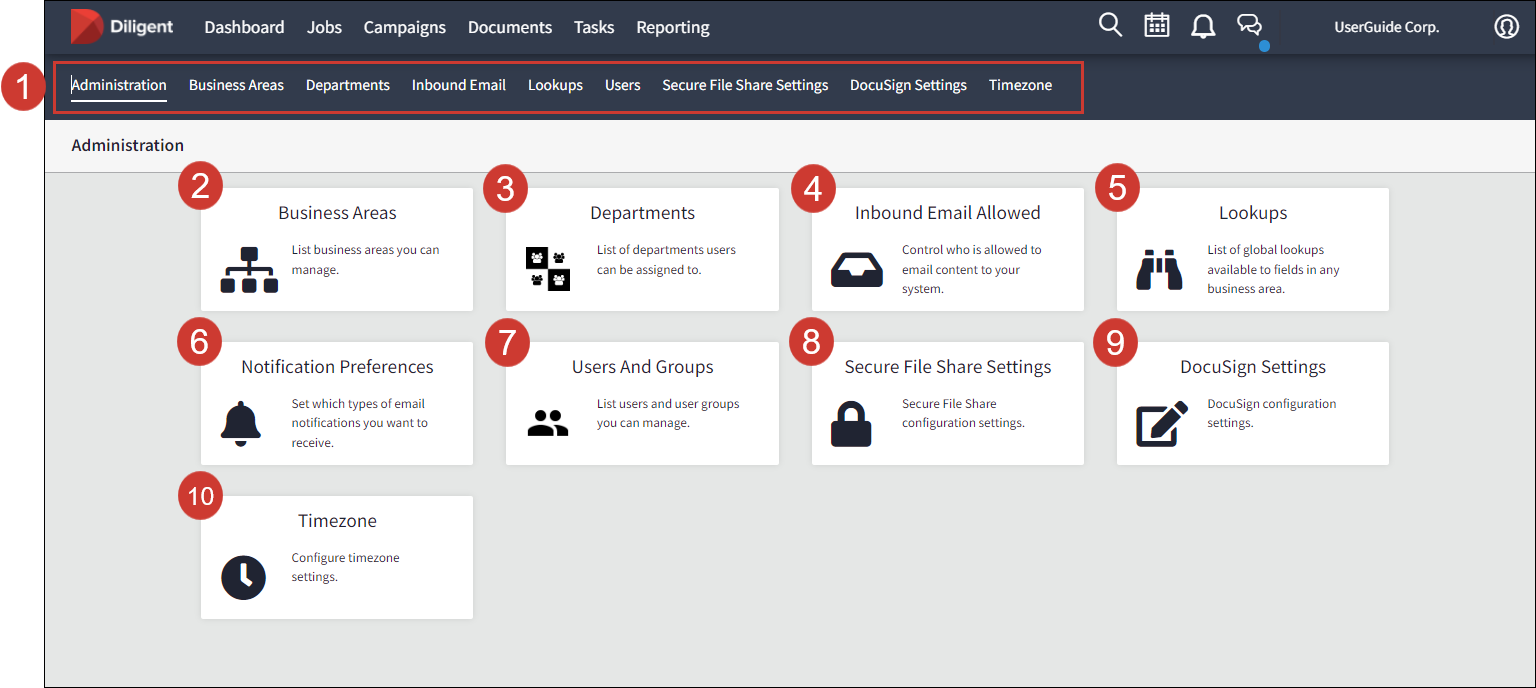
| Number | Area or tab name | Description | Permissions |
|---|---|---|---|
| 1 | Navigation bar | Access your administration tasks by selecting the relevant area in the navigation bar. | Your view depends on admin access level. |
| 2 | Business Areas | Edit values and permissions specific to your business area. For further information go to My Business Areas. | Administrator and Business Area Manager |
| 3 | Departments | Edit users assigned to departments. For further information go to Manage Departments in Diligent Workflow. | Administrator |
| 4 | Inbound Email Allowed | Restrict emails coming into your Diligent Workflow site. For further information go to Manage inbound emails. | Administrator and Business Area Manager |
| 5 | Lookups | Edit or add to the Lookup lists used in job briefs and checklists. For further information go to Create and edit my Lookup values |
Administrator Business Area Manager can view Lookups specific to their business area accessed from the Business Areas tab. |
| 6 | Notification Preferences | Determine and set your email notification preferences. | Administrator and Business Area Manager |
| 7 |
Users Note In the card view this option is labeled Users and Groups. |
Create and edit users and user groups. |
Administrator Business Area Manager can edit users in User groups associated with their business area. |
| 8 | Secure File Share Settings | Diligent Workflow can integrate with Secure File Sharing to allow content to be securely shared and copied. This is where you enable that integration. | Administrator |
| 9 | DocuSign Settings | Administrator | |
| 10 | Timezone | Set your preferred timezone to be applied across activities and notifications in Diligent Workflow. | Administrator |