Create a new Job
You can create a new job from the Card view or List view in your Jobs tab.
Note
-
If a job is to be part of a campaign or project the job must originate from that Campaign/Project.
-
If you have multiple business areas and job types make sure you select the correct one when creating your job brief.
-
Go to the Jobs tab in Diligent Workflow and select New Job.
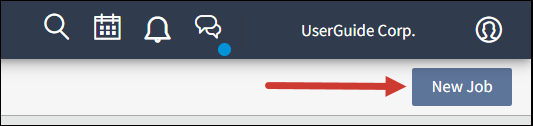
-
Fill in the required information in New Job Brief and select Save. Diligent Workflow is a custom built product so the rules, values and options available to you may differ.
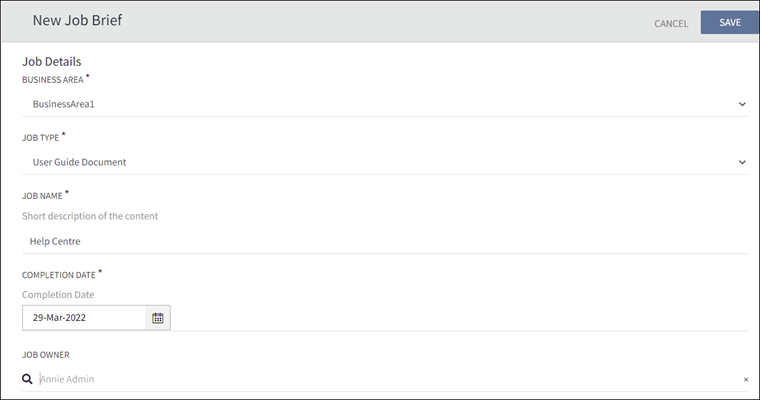
Note
The Job owner can be changed by removing the current name, which automatically defaults to you as the account owner.
After you have created your new job you can start adding a folder structure, upload and organise files, start a workflow, and oversee your job. If you are the owner the job appears in the main Jobs tab in My Live Jobs, if the owner is someone in your business area the job appears in All live jobs.
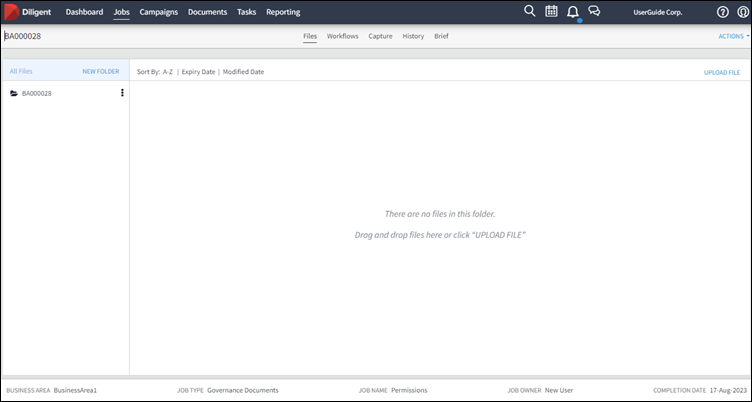
To start managing your job go to Manage files in your Job.