Your Equity cap table dashboard
As a Captable customer, when you sign in to Diligent Equity it opens on your dashboard view, displaying a high-level overview of your investments. You'll be provided with a cap table and one shareholder to start.
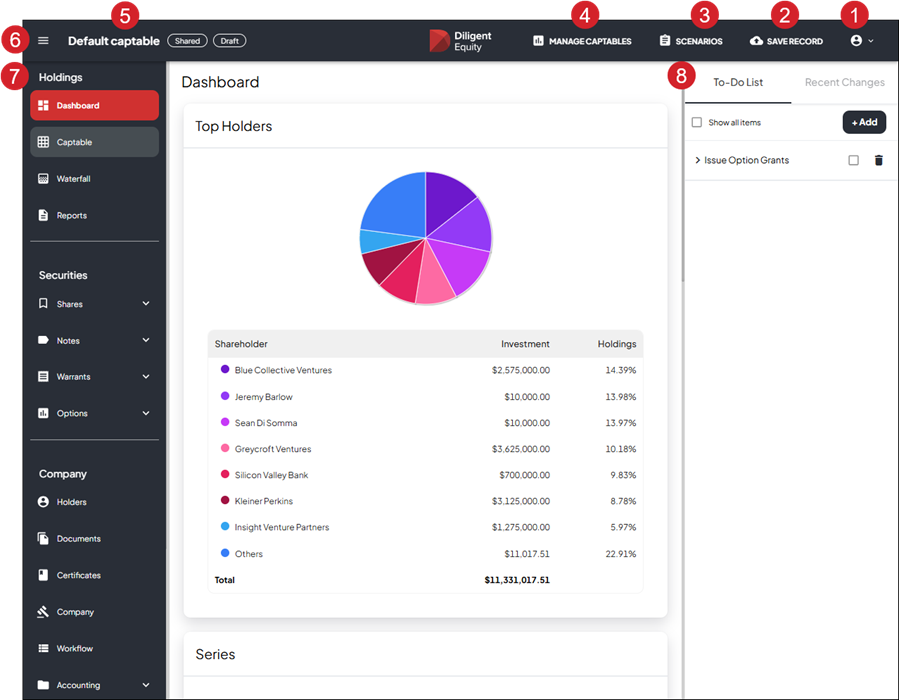
-
Profile icon and menu:
-
Documentation takes you to the Help Center where you will find articles that will guide you through the products features and functionality.
-
My licences.
-
Allow Support Access when switched on allows Diligent Support teams to assist you with troubleshooting.
-
Sign out to exit the system.
-
-
Select Save Record to save any changes to your cap table.
-
Use Scenarios to build hypothetical scenarios in your cap table. For more information go to Create and edit a What-if scenario.
-
Manage Captables is where you go to create new cap tables, or access any cap tables that you are managing or any that have been shared with you. For more information go to Getting started.
-
The name of the cap table you are viewing.
To go to another cap table select Manage Captables.
-
Select the menu icon
 in the toolbar to open or close the navigation panel.
in the toolbar to open or close the navigation panel.Note
If Getting Started appears on the toolbar, select it to open a wizard that guides you through adding details and generating option plans or stock issuance for your cap table. You can complete unfinished details later using the Company section in your navigation bar.
-
Your navigation sidebar is where you access the functionality of the Equity tool. For more information go to Navigation sidebar & functionality in Cap table management
-
Add notes and reminders and view changes.