Adding content to Author reports
Adding text in Editor questions
You can add text to a corporate report as a Contributor using the following four methods:
-
Enter text directly within Author
-
Copy and paste content from an external source
-
Import content from another report section within Author
-
Import content from a Word document
Note
Diligent ESG automatically applies track changes mode to the content and the tracked changes appear in a blue color. Only Reviewers or Administrators can accept or reject tracked changes.
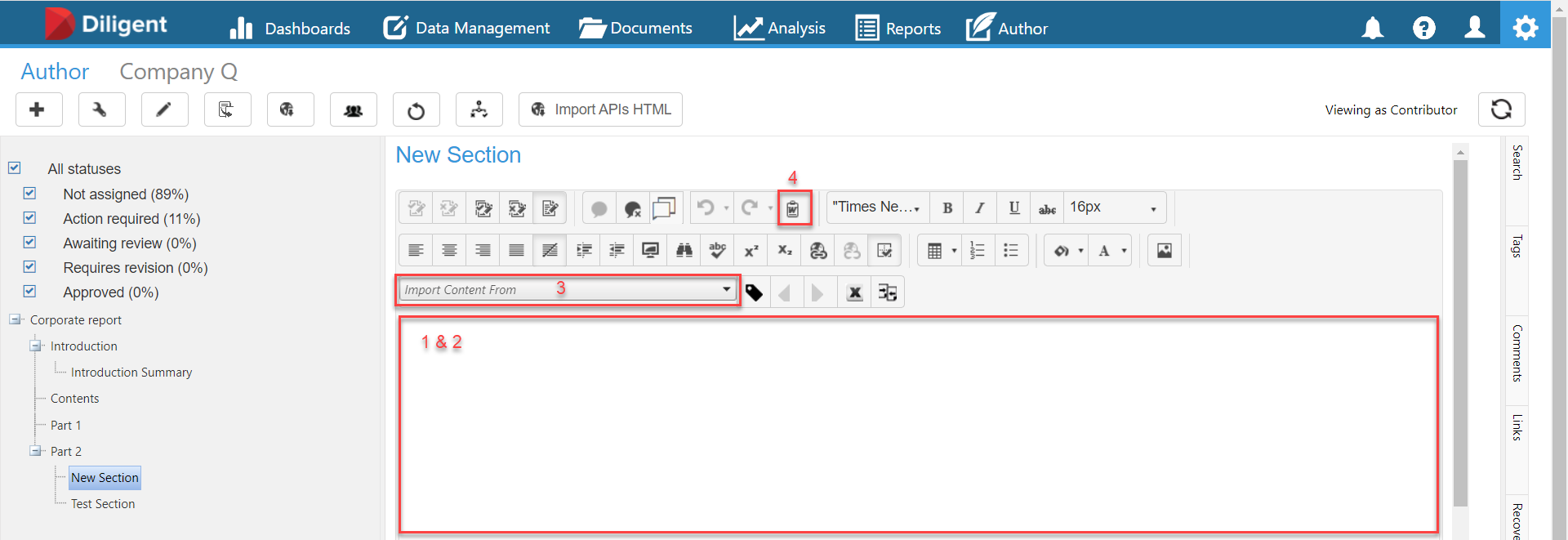
Enter text directly within Author
-
Select anywhere within the Editor field, as shown in red above, and enter your text directly.
You can add text and edit it in the same way that you would when using Microsoft Word.
Copy and paste content from an external source
-
Copy and paste content from external sources, such as PDFs and webpages, directly into the system using the standard Ctrl+C and Ctrl+V method.
Formatting or styling that you applied to text in the external source is not preserved after you paste it into the Diligent ESG Author module. The toolbar contains all standard formatting and styling tools, and you can use them to produce the desired effect within the Diligent ESG Author module.
Import content from another report section within Author
You can copy content, that has been input into other report sections within the Diligent ESG Author module, from one report section to another using the Import Content From dropdown, as shown in red above. This is useful for example, if a user has provided an answer in another report section which is also valid in the current section.
Note
You can only import content from other Editor type questions.
-
In the toolbar, select the Import Content From dropdown, and from the dropdown options, navigate to the report that you want to copy the content from.
-
Select the Arrow icon to display the sections contained within a report and navigate to the desired report section.
-
Select the desired report section to copy the content of that section automatically into the current section.
You can now edit this content within the current section without impacting the original report section that you copied the content from.
Import content from a Word document
You can import content that has been pre-formatted in a Word document into the system. This allows you to preserve all styling and formatting. For example, tables, paragraphs, headers, bullet point lists, coloring, and text styling created in Word documents are preserved on import.
In the toolbar, select the Paste from Word icon, as shown in red above, to import content from a Word document.
Adding tables in Editor questions
Note
You can use the toolbar functions as normal on content within a table, such as font choice or bullet points.
-
In the toolbar, select the Insert Table icon to add a table.
-
Create a table using one of the following options:
-
To create a table, up to a maximum of 8 columns by 8 rows, use the dropdown.
-
To add any number of rows and columns and edit its properties, select Table Wizard.
-
-
After you create the table, it appears in the response field. To edit the table structure, choose one of the following options:
-
Right-click on the table and select Table Properties.
-
In the toolbar, select the Insert Table icon and select Table Properties.
-
-
Select a cell to add content to that cell.
Adding images in Editor questions
-
In the toolbar, select the CustomAddImage icon to add an image.
-
Select Browse, select the image that you want to upload.
-
Diligent ESG adds the image to the image library for the section. In the image library window, select the image again to add it.
Adding comments to Editor questions
-
Highlight a piece of text and choose from one of the following options:
-
Right-click on the highlighted text and select Add Comment.
-
In the toolbar, select the Add Comment icon.
The text becomes outlined in red dotted lines and the Comments panel opens.
-
-
In the field, enter a comment and select Add Comment. The comment appears in the panel with information about the user that added the comment. Enter the @ symbol followed by a user's email address so that they will receive an email notification.
-
Select any text within the red dotted lines to view a comment thread attached to that piece of text.
-
In the Comments panel, select the Edit icon, make your edit, and select OK to edit a comment within a comment thread.
-
Right-click any text within red dotted lines and select Delete Comment or in the Comments panel, select the Delete icon to delete a comment.
-
You can add comments without highlighting a specific piece of relevant text. In the toolbar, select the Comment icon to add a comment that is relevant for the entire section. The Comments panel automatically opens and you can then add a comment as outlined in Step 2.
-
In the toolbar, select the View Section Discussion icon to access these comments later.
Adding references
Adding references and attaching documents
You can add references to links or attach documents to each section, editor or survey, or within a survey question type.
-
In the Contributor view, select Attach Document/Reference to add references or documents to a section
-
In the Add Documents & References window, choose from one of the following options:
-
Select Document, select Browse, select the document, and select Open to attach a document .
-
Select Link, in the Link field, enter an address to reference a link.
Note
A green light appears next to the reference if it has been accepted. A red light appears next to the reference if it has not been accepted. This may mean that the file type is not accepted by Diligent ESG Author. Contact the Support team for confirmation.
-
-
In the Description field, enter a description and select Save. The reference appears at the bottom of the screen. You can also select the paper icon to view the description of the document or reference.
-
Select a document file name to download a document.
-
Select a reference link name to open that link in a new tab.
-
Select the X icon next to the to delete a reference.
Adding tags to reference other report sections
You can use tags to reference another report section within Diligent ESG Author that may be related or relevant to the current section. Creating a tag does not mean that any of the data in the tagged section is imported to the current section. Creating a tag can be viewed as similar to creating a footnote or reference.
Note
You can only add tags within Editor style questions.
-
Highlight a piece of text and choose from one of the following options:
-
Right-click on the highlighted text and select Add Tag.
-
In the toolbar, select the TagContent icon.
The text becomes outlined in a continuous green line and the Tags panel opens. All reports within the Diligent ESG Author module are presented on the panel.
-
-
Select the Arrow icon next to a report to expand and view all sections of that report.
-
Expand the report until you locate the desired section and to add a tag, select the section. Add as many tags you require. This is no limit to the number of tags that you can add. Added tags appear in the field above the listed reports in the Tags panel.
-
Select any text within the continuous green line to view the tags attached to it.
-
In the Tags panel, select the X icon next to the relevant tagged section to delete an added tag.
-
Right-click any text within the green continuous line and select Delete Tag to delete all tags added to a piece of text.
Adding hyperlinks to Editor questions
You can add a hyperlink to a web or email address or an anchor using the Hyperlink Manager feature.
-
Highlight the desired content, and in the toolbar, select the Hyperlink Manager icon.
-
Select the Hyperlink, Anchor, or E-mail tab, and enter the details of the hyperlink or anchor.
-
Select OK.
Searching within other corporate reports
In Author, you can search for a term or phrase within other corporate reports. You can use this function to find other information or sections that you want to import into your current report.
-
In Author, select the Search sidebar.
-
(Optional) In the All dropdown, select how to sort the results of your search query.
-
In the Search field, enter a single search term or phrase and press Enter. If you enter more than one word then the search fails. Author identifies all the other reports and report sections that contain that term or phrase.
-
Select the arrow icon beside a result to expand and view the section and see where the term or phrase was used.