Global screen
When you sign in, the Global Screen displays.
The default Global Screen consists of the following:
- the Global Banner located across the top of the page
- the Navigation Bar on the left
- the Main Display Area which is the rest of the page
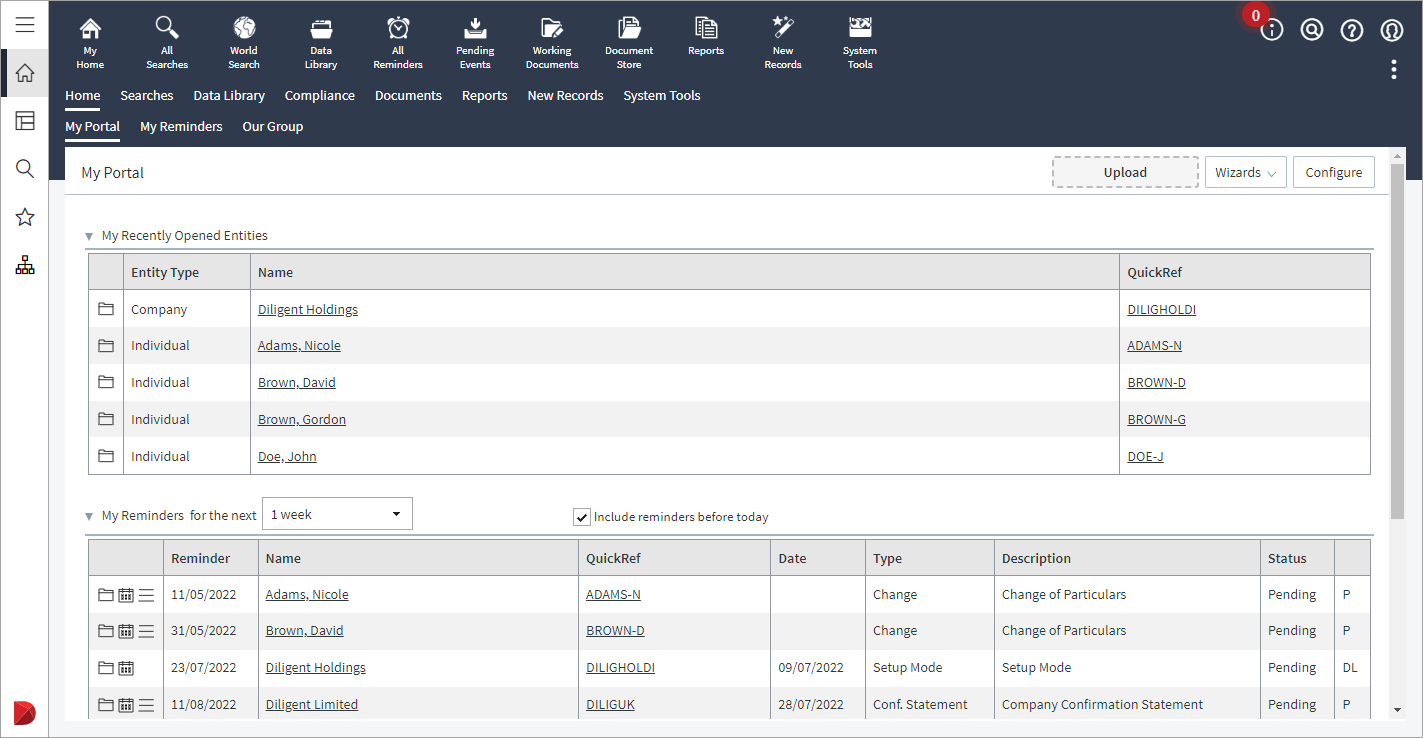
Global Screen
The Navigation Bar, which provides instant access to Quick Reports, My Home, and more, remains accessible on the left-hand side of each page. Select Menu ![]() to expand the Navigation Bar to see more.
to expand the Navigation Bar to see more.
Note
The content of the Navigation Bar depends on the user's permissions in the system.
The upper section of the Navigation Bar provides quick access to Dashboards, Quick Reports and Favourites. The lower section holds the Diligent icon where you find information about the version of the application.
When inside an entity record, the Navigation Bar updates to present an entity-specific My Home icon.
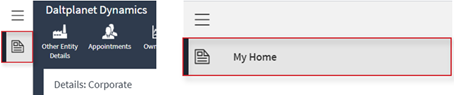
Entity-specific My Home icon
Global Banner
The Global Banner is used to navigate through the the Entities app application. Choosing an icon in the Global Banner opens the related section where tabs group the options relevant to the specified section.

Global Banner icons
For example, selecting the All Searches icon opens the All Searches page, which displays the various searches available in tabs.
The following sections can be easily accessed by selecting the associated icon in the Global Banner:
-
My Home Returns the user to the Global Screen.
-
All Searches Provides access to the various entity searches.
-
World Search Provides access to the world map where users can search for entities.
-
Data Library Provides access to data library records for all entities. This option is not available to read-only users.
-
All Reminders Provides access to all reminders for all entities.
-
Pending Events Provides access to all pending events for all entities.
-
Working Documents Provides access to all working documents.
-
Document Store Provides access to all imported documents.
-
Reports Provides access to the various report types.
-
New Records Enables users to create a variety of new records.
-
System Tools Provides access to security and customisation options. This option is only visible to administrators.
Note
The content of the Global Banner depends on the user's permissions in the system and it is also configurable.
The Global Banner is also home to additional controls, located at the top right of the page, that remain accessible when using the Entities app:
-
The Info
 icon to access product updates, announcements, how-to videos, elearning and webinars, and guides all in one place.
icon to access product updates, announcements, how-to videos, elearning and webinars, and guides all in one place.Tip
To ensure the Help and Support content displays, turn off any ad-blockers you might use in your browser.
Note
The info icon is available to users who have the View Visual Display Showcase (Read only) user role right enabled for their user role. For more information refer to User Role Rights.
-
The Help
 icon to navigate to the Help Centre of the product or send feedback to the administrator.
icon to navigate to the Help Centre of the product or send feedback to the administrator.
Note
For hosted clients, a Contact Support option is also available. Administrators can enable and disable this option as required. Refer to Enable the Contact Support Option for Users for more information.
-
The My Profile
 icon to set system preferences, add contact details, and change passwords under the My Preferences option, or sign out of the Entities app.
icon to set system preferences, add contact details, and change passwords under the My Preferences option, or sign out of the Entities app. -
The Options
 icon to refresh the Main Display Area and view the most up-to-date information or send an email directly from within the Entities app. Select the Send to option from the options menu to print the current page, attach it to an email, open it in a new browser tab or in Microsoft Excel or Microsoft Word.
icon to refresh the Main Display Area and view the most up-to-date information or send an email directly from within the Entities app. Select the Send to option from the options menu to print the current page, attach it to an email, open it in a new browser tab or in Microsoft Excel or Microsoft Word. -
When inside an entity record you can exit the current view by selecting the Close
 icon.
icon.